Thank you for purchasing the Armitron Connect Sync Smartwatch. This guide is here to assist you in navigating through the various features of your smartwatch. For frequently asked questions click here.
FULLY CHARGE THE SMARTWATCH
- Before initiating the setup process, ensure that your smartwatch is fully charged.
Note: Charging may take up to 2 hours; don’t overcharge.
CHARGING THE SMARTWATCH
- Align the gold pins on the charging cable with the gold contacts on the back of the smartwatch; they will magnetically connect. If you encounter resistance, flip the cable around.
- The magnetic charging cable will easily latch into place.
- Plug the charging cable into a UL-certified wall charger or a computer USB port.
- Once fully plugged in, the smartwatch screen will display “charging.”
Note: Avoid using fast chargers.
SETTING UP THE SMARTWATCH
- Search for the ARMITRON CONNECT APP in your app store.
- Install the ARMITRON CONNECT APP on your smartphone.
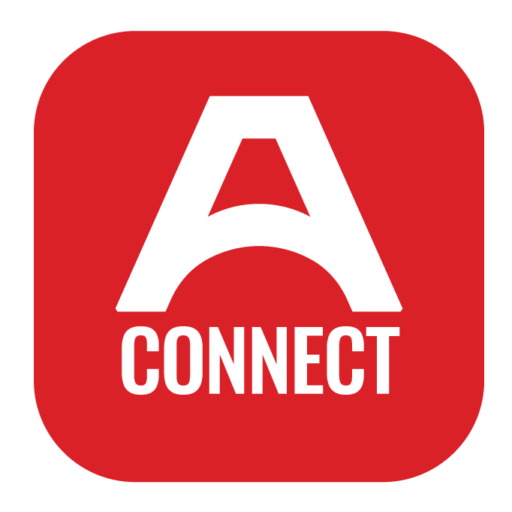
ARMITRON CONNECT APP COMPATIBILITY
The ARMITRON CONNECT APP will work on the following smartphones:
- Android (version 5.0 and above)
- Apple IOS (version 9.0 and above)
CONNECTING YOUR SMARTWATCH TO YOUR SMARTPHONE
- Open the ARMITRON CONNECT APP.
- Accept the privacy policy.
- Fill in your information.
- Tap the watch icon on the app’s bottom bar to start the pairing process.
- Select “Add Device” and choose your smartwatch (Sync).
- If you receive a pairing code, ensure that the one on the app matches the one on your smartwatch screen.
- Pairing will synchronize the time and date on your watch.
- If the watch doesn’t automatically pair via Bluetooth, open Bluetooth on your phone and connect your smartwatch to your smartphone.
Note: To connect to Bluetooth, turn the phone on in the smartwatch. You can access this by swiping down and pressing the phone icon, or you can go into the smartwatch settings, go to “Phone Call,” and turn the phone on.
- Only pair your watch using the mobile app.
DISCONNECTING YOUR SMARTWATCH & PHONE
- Open the ARMITRON CONNECT APP on your smartphone.
- Tap the watch icon located on the bottom bar of the app.
- Tap the “REMOVE” button.
- The app will display a “Are you sure?” box; select “Remove/Confirm.”
POWER ON/OFF
- To Turn Off: Press and hold the rotating dial until the display asks if you’d like to “Confirm to Power Off.”
- To Turn On: Hold the rotating dial until the smartwatch vibrates once and the screen turns on.
BUTTON OPERATIONS
Briefly pressing the top side button achieves two functions:
- Unlocks/locks the screen.
- Take you to the main dial watch face.
Briefly pressing the middle rotating dial achieves three functions:
- Unlocks/locks the screen.
- Takes you back to the main watch face.
- Turns the smartwatch on/off
Rotating the middle dial achieves two functions:
- Scroll through the full list of the smartwatch features.
- Scrolls through the different watch faces to view/change the main watch face.
Briefly pressing the bottom side button achieves two functions:
- Takes you to the exercise feature.
- Take you to the main dial watch face.
- Exit and go back to the previous page.
Holding down the bottom side button achieves one function:
- Allows you to change the watch face.
SMARTWATCH CONTROLS
- Swipe down for quick access to Do Not Disturb, Low Power Mode, Brightness, E-Card, Settings, Battery Percentage, Phone Calling toggle, and Day/Date.
- Swipe up for message notifications.
- Swipe left for smartwatch features favorites.
- Swipe right for time, weather, date, and recent apps used. Swipe right again for the full list of the smartwatch features.
- Swipe right to exit and go back to the previous page.
MENU VIEW
To adjust the display of the watch features list, go to “Settings” on the smartwatch. Then, select “Display” followed by “Menu View” to customize your preferred layout. Choose from options such as list view, honeycomb, grid view, and more.
WIRELESS CONNECTION CALLING FUNCTION
Once the smartwatch is connected to your phone, utilize the watch’s microphone and built-in speaker to make and answer calls. Additionally, you can check your call history on the smartwatch. Remember, maintaining a Bluetooth connection between the smartwatch and the phone is necessary for the call function.
HOW TO MAKE CALLS
- From the main dial screen on your smartwatch, swipe right to access the sidebar for watch apps:
- Select the Phone icon from recent features used or swipe right again to access the full features list and locate “Phone Call.”
- Once you find the phone icon or see “Phone Call,” tap to proceed.
- If the smartwatch and smartphone aren’t paired via Bluetooth, the watch will display “Turn On” and direct you to make the connection.
On the call screen, you’ll find three tabs:
- Recent Calls
- Dial Pad
- Contacts
- Tap the Recent Calls tab to view recent calls made/received.
- Use the dial pad to enter a number directly from your smartwatch.
- After entering the number, hit the call button at the bottom right corner.
- Adjust the speaker volume by selecting the speaker icon and moving the slider. Press the side button or swipe right to exit out of volume control.
- Control the call between your smartwatch and phone by selecting the appropriate icon.
- Mute the call or end it by tapping the corresponding icons.
- The watch vibrates when calls come in; you can answer or reject calls on the watch screen or turn the vibration off.
The smartwatch vibrates when for an incoming call; you can answer or reject the call on the watch screen. You can turn on/off or “intensify” the vibration in the settings on the smartwatch:
- Go to “Settings.”
- Go to “Vibrate & Ring.”
- Choose which Mode and Intensity you want.
ADDING CONTACTS
- Go to the ARMITRON CONNECT APP to add contacts.
- Tap the watch icon on the app’s bottom bar to start pairing.
- Select “Favorite Contacts.”
- Select “Add Contact.”
- Select which contacts you want to add to your smartwatch, then select “save.”
- You can add up to 8 contacts to your smartwatch.
- Then, hit the “done” button, and the selected contacts will be synced to your watch.
- TO DELETE A CONTACT: Swipe left from the hamburger button. Select “Delete/Remove.”
- TO ADD A NEW CONTACT: Select the “+” icon and select which contact, then hit “Confirm/Save.”
QUICK VIEW FEATURE
The “Quick View” feature lets you see the watch’s lock screen without pressing or tapping anything. Activate the “Quick View” by following these steps:
- Go to the ARMITRON CONNECT APP.
- Tap the watch icon located on the bottom bar of the app.
- Select “Others.”
- Turn on the “Quick View.”
Note: Quick view will automatically turn off when Do Not Disturb is in use and will turn back on when Do Not Disturb is turned off.
You can also set this on the smartwatch:
- Go to “Setting.”
- Go to “Display.”
- Scroll and turn on “Wrist Raise.”
Note: To change how long the screen turns on/off:
- Go to “Settings.”
- Go to “Display.”
- Go to “Screen on Duration.”
- Set the time you want.
E-CARD
Upload a WhatsApp, WeChat, etc., QR code for quick display and sharing capabilities of multimedia content and messaging between social apps.
SETTING WATCH FACES
Explore a range of dials using the ARMITRON CONNECT APP or directly on your smartwatch.
CHOOSING WATCH FACES FROM THE SMARTWATCH
Press and hold the main dial screen of your smartwatch, then swipe to browse. Once you’ve found the perfect dial, select that face to save. You can hold down the top side button or rotate the middle side button from the main dial screen to view different watch faces.
Discover watch faces in your smartwatch settings:
- Go to “Settings” on your smartwatch.
- Choose “Display.”
- Select “Watch Face” and browse the options to find your desired style.
CHOOSING WATCH FACES FROM THE APP
Discover watch faces in the ARMITRON CONNECT APP:
- Tap the watch icon located on the bottom bar of the app.
- Navigate to “Watch Faces,” prominently displayed at the top of the page.
- Scroll through the collection and select your preferred watch face.
- For more options, select the “Face Gallery.”
- Customize your chosen watch face by selecting “edit.”
USING YOUR OWN PHOTO
Personalize your smartwatch by choosing a photo from your smartphone gallery as your watch face:
- Open the ARMITRON CONNECT APP.
- Tap the watch icon on the bottom bar.
- Access “Watch Faces” and select the desired watch face to edit.
- Choose “Take Photo” or “Choose From Album” to select your desired image.
- Edit the photo to your liking, then confirm your choice.
Note: Grant permission to access your photo gallery from your phone settings to utilize this feature seamlessly.
WELLNESS FEATURES
STEPS
The smartwatch records the number of steps you take throughout the day. Please note your movement stats reset to 0 at midnight.
HEART RATE
Measure and monitor your heart rate. Tap the screen if your smartwatch doesn’t automatically start measuring your heart rate. You can also find your heart rate data here.
Note: To turn on “Heart Rate Warning” in the ARMITRON CONNECT APP:
For Android:
- Tap the watch icon located on the bottom bar of the app.
- Go to “Others.”
- Scroll to “Health” and turn on “Heart Rate Warning.”
- You can also choose to turn on “Continuous Heart Rate Detection.”
For iOS:
- Tap the watch icon located on the bottom bar of the app.
- Go to “Others.”
- Scroll to “Health” and turn on “Continuous Heart Rate Detection.”
EXERCISE:
Easily choose your exercise type and track your activity by tapping the exercise icon or scrolling through the smartwatch app list and selecting “Exercise.” The watch has various exercise modes, such as Walking, Running, Cycling, Climbing, Yoga, and more.
Note: Tap the bullseye icon to set goals.
EXERCISE RECORDS:
Access past exercise data in “Exercise Records” for progress tracking. For comprehensive goal-setting and tracking, use the ARMITRON CONNECT APP. Go to settings in the app and choose “Goal” to set targets. To track and set goals for running, tap the shoe icon on the bottom bar of the app, then the bullseye icon.
SLEEP MONITOR
When worn during sleep, the smartwatch monitors the duration and quality of your rest. You can also find your sleep data here.
DAILY ACTIVITY
View steps, calories, and exercise data from the day.
MESSAGES
View all messages sent to your smartphone directly on your smartwatch.
Note: To receive messages to your smartwatch, turn on notifications in the ARMITRON CONNECT APP:
- Tap the watch icon located on the bottom bar of the app.
- Select “Notifications.”
- Turn on “Messages.”
BREATHING
Allocate a few moments for mindfulness practice, a feature that will guide you in focused breathing exercises. Choose between Stressed or Sleep exercises.
MENSTRUAL CYCLE
Monitor menstrual periods and ovulation tracking for reminders and predictions. Set up in the ARMITRON CONNECT APP.
- Tap the watch icon located on the bottom bar of the app.
- Go to “Others.”
- Scroll to “Health” and turn on “Physiological Cycle Reminder.”
- Set “cycle days, menstrual days, and last menstrual start date.”
- Set reminder mode and time to create menstrual and ovulation reminders.
- Create a physiological cycle calendar.
STRESS MONITOR
Our stress monitor will help you monitor your stress levels throughout the day. Tap the screen if your smartwatch doesn’t automatically start measuring your stress level.
Note: Turn on stress monitoring in the ARMITRON CONNECT APP:
For Android:
- Tap the watch icon located on the bottom bar of the app.
- Go to “Others.”
- Scroll to “Health” and turn on “Stress Monitoring.”
For iOS:
- Tap the watch icon located on the bottom bar of the app.
- Go to “Others.”
- Scroll to “Health” and turn on “Timing Stress.”
MUSIC
Play and manage music directly on the smartwatch.
To play music directly from the smartwatch speakers or transfer audio back to your smartphone:
- Go to “Settings.”
- Go to “Phone Call.”
- Turn on/off “Media Audio.”
For Android users––to display music information on the watch, go to the ARMITRON CONNECT APP:
- Tap the watch icon located on the bottom bar of the app.
- Go to “Others.”
- Scroll to “Control” and turn on “Control Phone Music.”
- Then, find “ARMIRTON CONNECT” and turn on notification access.
- Click “Allow.”
NOTIFICATIONS
The smartwatch will synchronize incoming notifications from social media platforms like X (Twitter), Facebook, WhatsApp, Instagram, and more.
Note: You select the notifications you wish to receive in the ARMITRON CONNECT APP:
- Tap the watch icon located on the bottom bar of the app.
- Go to “Notifications.”
- Select which apps you want to receive notifications from.
CAMERA CONTROL
Once your smartwatch is connected to your phone, you can conveniently control your phone’s camera. The phone must be unlocked for the smartwatch to operate the camera.
Note: The smartwatch will act as a remote shutter, so your phone must be aimed at what you want to photograph.
- You can also access the camera control from the ARMITRON CONNECT APP by tapping the watch icon on the bottom bar and choosing “Shutter.”
REMINDER TO MOVE
The smartwatch will remind you to move if you’ve been inactive for one hour.
Note: You can turn this on/off in the ARMITRON CONNECT APP:
- Tap the watch icon located on the bottom bar of the app.
- Go to “Others.”
- Scroll to “Health” and turn on/off “Reminders to Move.”
HYDRATION REMINDER
Your smartwatch will send reminders to stay hydrated.
Note: You can turn this on/off in the ARMITRON CONNECT APP:
- Tap the watch icon located on the bottom bar of the app.
- Go to “Others.”
- Scroll to “Health” and turn on/off/set “Drink Water Reminder.”
FIND MY PHONE
When connected via Bluetooth, the smartwatch’s “Find My Phone” feature will make your smartphone ring and vibrate. You can access this feature by selecting “Find My Phone” on the smartwatch and tapping the radar system icon. Similarly, you can locate your smartwatch via the ARMITRON CONNECT APP. Tap the watch icon on the app’s bottom bar and select “Find Device.” This action triggers the “Find Device” feature, causing your smartwatch to ring and vibrate.
WEATHER UPDATES
You can view current weather and upcoming forecasts.
Note: You can further control the weather feature in the ARMITRON CONNECT APP:
- Tap the watch icon located on the bottom bar of the app.
- Go to “Others.”
- Scroll to “Weather” and turn it on/off, set the temperature system, and set the location.
ALARM
Hit the “+” and set the alarms you want. You can also turn on/off alarms here.
Note: You can also control alarms on the ARMITRON CONNECT APP:
- Tap the watch icon located on the bottom bar of the app.
- Select “Alarms.”
- Hit the “+” and set up your alarm.
OTHER FEATURES
Explore additional features such as a flashlight, timer, world clock, stopwatch, voice assistant, calculator, and calendar.
OTHER ARMITRON CONNECT APP FEATURES
On the ARMITRON CONNECT APP, when you hit the home icon, you can view your day’s stats, including steps, sleep, heart rate, and stress. You can also set the time format, unit system, language, auto-lock, do-not-disturb, and battery saving. You can also update your device software, set up your profile, and view our FAQ.
CONNECT iOS HEALTH APP TO ARMITRON CONNECT
For iOS users—To enable your smartwatch to track steps, calories, daily health, and more, go to your smartphone’s settings. Navigate to “Health” and select “Data Access & Devices.” Under “Sources,” choose “ARMITRON CONNECT” and toggle on all the health data you want to share with your smartwatch and app. You can view your health data in the ARMITRON CONNECT APP in the settings section under “Health.”
SMARTWATCH CARE:
- Avoid wearing the smartwatch while applying sprays or creams.
- Avoid contact with corrosive agents like paint, solvents, or adhesives to maintain the finish.
- Do not attempt to replace or disassemble the battery.
WATER RESISTANCE (IP68):
- Certified water-resistant for up to 30 minutes at a maximum depth of approximately 5 feet.
- Not recommended for saltwater use; rinse the smartwatch after swimming.
STRAP CARE:
- Environmental conditions can affect strap durability.
- Limit direct heat or sunlight exposure, keep the watch dry, and avoid contact with wet surfaces.
- Clean lightly soiled straps with a weak, soapy water solution on a damp cloth.
- Light-colored straps may attract color transfer; be cautious with cosmetics.
- Discoloration of straps is not covered under the guarantee.
SILICONE STRAP CARE:
- Clean regularly with mild soap and water.
- Store the watch in the provided gift box when not in use.
BRACELET CARE:
- Avoid bending the bracelet excessively; store the watch in the gift box when not worn.
- If adjustment is needed, consult a local jeweler or watch specialist.
- Contact customer service for further assistance.
STEP COUNTER:
- Smartwatches use accelerometers; wrist actions mimicking steps may inaccurately record.
- The step count is a guide; some wrist movements while sitting or standing may be recorded.
GUARANTEE:
- ARMITRON CONNECT guarantees quality and style testing products before shipment.
- Products are guaranteed against defective parts and construction for two years from purchase.
- The guarantee requires the original receipt for validation.
Please note: This does not cover lenses, bands, straps, bracelets, water penetration, or batteries. Breakages due to accidents or maltreatment are not covered.
IMPORTANT SAFETY INFORMATION & WARNINGS:
BATTERY WARNING: KEEP OUT OF REACH OF CHILDREN
Before using the product, carefully review the safety information and instructions.
BATTERY WARNINGS:
- Do not attempt to replace the battery, open the device enclosure, or disassemble your ARMITRON CONNECT product, as this may cause a safety hazard.
- The integrated rechargeable battery cannot be removed or replaced.
- Contact with battery acid may require immediate medical attention; flush the affected area thoroughly with clean water.
- Disconnect the charger when the battery is fully charged to avoid overcharging.
DEVICE WARNINGS:
- This is a Class A product, and it may cause radio interference in a domestic environment. Users may be required to take adequate measures in such cases.
- Ensure proper engagement of your smartwatch with the charging contacts.
- Check the product for damage before each use; do not use it if it is damaged.
- This product is not a toy; children should not play with it.
- Avoid opening the smartwatch and exposing it to strong impacts, vibrations, direct sunlight, or dirt.
- Do not place heavy objects on the product or exert pressure on it.
- Avoid strong magnetic fields, such as those from loudspeakers.
- Remove the product before using saunas, as salt and thermal water can lead to corrosion.
- Operate the product away from heat sources, and do not cover it during operation or charging.
- Avoid using the product on airplanes, in hospitals, service rooms, or near medical electronic systems.
- Only use the product if the display is intact.
- Protect the product from extremely high or low temperatures.
- Use non-abrasive cleaners for cleaning; remove the product if it feels warm or hot.
- Avoid wearing or operating the product while charging.
- Do not charge the product if it is wet.
- Refrain from checking notifications or using applications while driving or in situations where distractions could be hazardous.
- Always be aware of your surroundings when using ARMITRON CONNECT products and services.
- Remove your smartwatch at regular intervals for gentle cleaning.
- Some wearers may suffer skin irritation if the smartwatch is worn for prolonged periods. Sensitive skin, skin allergies, and medication could contribute to the irritation incurred and should be considered before use.
HEALTH WARNINGS
ELECTROMAGNETIC FIELDS AND MAGNETS:
- ARMITRON CONNECT smartwatches emit electromagnetic fields, and models with magnetic charging docks contain magnets.
- These components may interfere with medical devices like pacemakers and implanted defibrillators.
- Consult your doctor and medical device manufacturer before using an ARMITRON CONNECT smartwatch.
HEART RATE MONITOR:
- Designed for recreational use only; not intended for medical purposes such as diagnosing or monitoring medical conditions.
- Periodically emits flashing lights; consult your doctor if you have epilepsy or similar conditions.
- Heart rate readings are generally accurate but can be affected by smartwatch fit, wearer’s physical characteristics, and activity intensity.
EXERCISE AND ACTIVITY TRACKING:
- ARMITRON CONNECT smartwatches calculate distances and calories burned during training; consult a doctor before starting new exercise regimes.
- Close activity, sleep, and calorie estimations may not always be accurate.
SKIN IRRITATION:
- Prolonged wear may cause skin irritation, especially for sensitive skin or allergies.
- Remove the smartwatch regularly for cleaning and avoid over-tightening on your wrist.
MENSTRUAL CYCLE TRACKING:
- If your watch features cycle tracking, use it for personal records only; it is not intended to assist or prevent conception.
- Consult your doctor if you notice anything unusual.
STRESS READINGS:
- Stress readings are indicative only; seek professional help if under prolonged periods of stress.
LIABILITY AND CONTRACT:
- ARMITRON CONNECT cannot be held liable for material damage or personal injury caused by incorrect handling or non-compliance with safety instructions.
- For questions or concerns, contact us.
This device and its accompanying software are not meant for medical use, including diagnosing, treating, mitigating, or preventing diseases or conditions, or for any other medical purpose.
FCC REGULATORY COMPLIANCE
Caution: The user is cautioned that changes or modifications not expressly approved by the party responsible for compliance could void the user’s authority to operate the equipment.
Note: This equipment has been tested and found to comply with the limits for a Class B digital device, pursuant to part 15 of the FCC Rules. These limits are designed to provide reasonable protection against harmful interference in a residential installation.
This equipment generates, uses, and can radiate radio frequency energy and, if not installed and used in accordance with the instructions, may cause harmful interference to radio communications. However, there is no guarantee that interference will not occur in a particular installation. If this equipment does cause harmful interference to radio or television reception, which can be determined by turning the equipment off and on, the user is encouraged to try to correct the interference by one or more of the following measures:
- Reorient or relocate the receiving antenna.
- Increase the separation between the equipment and the receiver.
- Connect the equipment into an outlet on a circuit different from that to which the receiver is connected.
- Consult the dealer or an experienced radio/TV technician for help.
This equipment complies with the FCC‘s RF radiation exposure limits for an uncontrolled environment. The end user must follow the specific operating instructions to satisfy RF exposure compliance. This transmitter must not be co-located or operated in conjunction with any other antenna or transmitter.
This device complies with Part 15 of the FCC Rules. Operation is subject to the following two conditions:
(1) this device may not cause harmful interference, and (2) this device must accept any interference received, including interference that may cause undesired operation.
LIABILITY
ARMITRON CONNECT cannot be held liable for material damage or personal injury caused by incorrect handling or non-compliance with safety instructions. This device and its accompanying software are not meant for medical use, including diagnosing, treating, mitigating, or preventing diseases or conditions, or for any other medical purpose.
Caution: The user is cautioned that changes or modifications not expressly approved by the party responsible for compliance could void the user’s authority to operate the equipment.
Note: This equipment has been tested and found to comply with the limits for a Class B digital device, pursuant to part 15 of the FCC Rules. These limits are designed to provide reasonable protection against harmful interference in a residential installation. This equipment generates, uses, and can radiate radio frequency energy and, if not installed and used in accordance with the instructions, may cause harmful interference to radio communications. However, there is no guarantee that interference will not occur in a particular installation. If this equipment does cause harmful interference to radio or television reception, which can be determined by turning the equipment off and on, the user is encouraged to try to correct the interference by one or more of the following measures:
- Reorient or relocate the receiving antenna.
- Increase the separation between the equipment and the receiver.
- Connect the equipment into an outlet on a circuit different from that to which the receiver is connected.
- Consult the dealer or an experienced radio/TV technician for help.
This equipment complies with the FCC‘s RF radiation exposure limits for an uncontrolled environment. The end user must follow the specific operating instructions to satisfy RF exposure compliance. This transmitter must not be co-located or operated in conjunction with any other antenna or transmitter.
This device complies with Part 15 of the FCC Rules. Operation is subject to the following two conditions:
(1) This device may not cause harmful interference, and (2) this device must accept any interference received, including interference that may cause undesired operation.
DISPOSAL OF GOODS Electrical products, batteries & accumulators should not be disposed of in the household waste. If you cannot reuse or recycle your article, it should be disposed of at a civic amenity site or a local authority recycling facility.
- Do not dispose of your ARMITRON CONNECT product within household waste.
- Disposal of the packaging & your ARMITRON CONNECT product should be done in accordance with local regulations.
- Batteries are not to be disposed of in municipal waste & require separate collection.
COMPATIBILITY: THE ARMITRON CONNECT APP will work on the following smartphones:
- Android (version 5.0 and above)
- Apple IOS (version 9.0 and above)
Note: Make sure the App is the latest version and check for updates.
PRIVACY POLICY
armitron.com/pages/privacy-policy
NEED HELP?
If you require further assistance using your ARMITRON CONNECT product or our App, please contact us. We want you to get the most from your product, and we will always be happy to help. You can also contact our UK-based customer service team Monday to Friday, 9 AM to 4 PM, by phone or email, or our website, which is available 24/7 and contains lots of useful information.
servicedept@egluck.com
(866) 631-0342
PRODUCT INFORMATION
Operating temperature: 14℉ to 122℉
Non-operating temperature: -4℉ to 140℉
Product Name: Armitron Connect Sync Smartwatch
FCC ID: 2BFCD421005SYN
